Arduino 鼠标按钮控制
2023-03-16 09:52:13 作者:admin
本文整理自网络,侵删。
使用鼠标库,你可以使用Arduino Leonardo,Micro或Due来控制计算机的屏幕光标。
这个特殊的例子使用五个按钮来移动屏幕上的光标。四个按钮是方向性的(上,下,左,右),一个是用于鼠标左键单击。来自Arduino的光标移动总是相对的。每次读取输入时,光标的位置都会相对于当前位置进行更新。
只要有一个方向按钮被按下,Arduino就会移动鼠标,在合适的方向上将HIGH输入映射到5的范围。
第五个按钮用于控制来自鼠标的左键单击。当按钮被释放时,计算机将识别事件。
必需的组件
你将需要以下组件:
- 1 × Breadboard 面包板
- 1 × Arduino Leonardo, Micro 或 Due板
- 5 × 10k欧姆电阻
- 5 × 瞬时按钮
程序
按照电路图连接面包板上的组件,如下图所示。
草图
在计算机上打开Arduino IDE软件。使用Arduino语言进行编码控制你的电路。通过单击“New”打开一个新的草图文件。
对于本例,你需要使用Arduino IDE 1.6.7
Arduino代码
/* Button Mouse Control For Leonardo and Due boards only .Controls the mouse from five pushbuttons on an Arduino Leonardo, Micro or Due. Hardware: * 5 pushbuttons attached to D2, D3, D4, D5, D6 The mouse movement is always relative. This sketch reads four pushbuttons, and uses them to set the movement of the mouse. WARNING: When you use the Mouse.move() command, the Arduino takes over your mouse! Make sure you have control before you use the mouse commands.*/#include "Mouse.h"// set pin numbers for the five buttons:const int upButton = 2;const int downButton = 3;const int leftButton = 4;const int rightButton = 5;const int mouseButton = 6;int range = 5; // output range of X or Y movement; affects movement speedint responseDelay = 10; // response delay of the mouse, in msvoid setup() { // initialize the buttons' inputs: pinMode(upButton, INPUT); pinMode(downButton, INPUT); pinMode(leftButton, INPUT); pinMode(rightButton, INPUT); pinMode(mouseButton, INPUT); // initialize mouse control: Mouse.begin();}void loop() { // read the buttons: int upState = digitalRead(upButton); int downState = digitalRead(downButton); int rightState = digitalRead(rightButton); int leftState = digitalRead(leftButton); int clickState = digitalRead(mouseButton); // calculate the movement distance based on the button states: int xDistance = (leftState - rightState) * range; int yDistance = (upState - downState) * range; // if X or Y is non-zero, move: if ((xDistance != 0) || (yDistance != 0)) { Mouse.move(xDistance, yDistance, 0); } // if the mouse button is pressed: if (clickState == HIGH) { // if the mouse is not pressed, press it: if (!Mouse.isPressed(MOUSE_LEFT)) { Mouse.press(MOUSE_LEFT); } } else { // else the mouse button is not pressed: // if the mouse is pressed, release it: if (Mouse.isPressed(MOUSE_LEFT)) { Mouse.release(MOUSE_LEFT); } } // a delay so the mouse does not move too fast: delay(responseDelay);}代码说明
使用micro-USB线将电路板连接到计算机。按钮连接到引脚2至6的数字输入。确保使用10k下拉电阻。
标签:Arduino
相关阅读 >>
Arduino 字符函数
Arduino 数据类型
Arduino 水位检测器传感器
Arduino 鼠标按钮控制
Arduino 温度传感器
Arduino 读取模拟电压
Arduino due 和 zero
Arduino 数组
Arduino 渐变led
Arduino led条形图
更多相关阅读请进入《Arduino》频道 >>
猜你喜欢
联络方式:
400-123-789
邮箱:xiachao@163.com
Q Q:12345678
微信公众号 
微信二维码